Put a Widget in Your Email
We have tested the instructions below and have confirmed they work with Gmail, Hotmail and Outlook. (They do not work with Yahoo Mail, which does not allow html email signatures.) If your email provider is different from the ones listed above, please contact them to find out how to insert html code into your email signatures.
How to Place a Widget in Your Email Signature:
- Choose a widget (walker or crew) from the Widget page.
- Enter your fundraising goal in the My Goal box.
- Click Accept to create your widget.
- Click Get Snippet to view the html code.
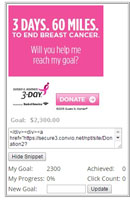
- Copy the html code.
- Paste the html code into a plain text editor (Notepad, on a PC; TextEdit, on a Mac). If using a PC, you will find Notepad in the Accessories folder of your Programs menu. Do not use a word processing program such as Microsoft Word. You must use a plain text editor.

- Save the text document as an html document (Save As > rename the file to end in .html).
- Open your email browser and go to the area where you can create an email signature.
- In Gmail: Go to Settings > Signature.
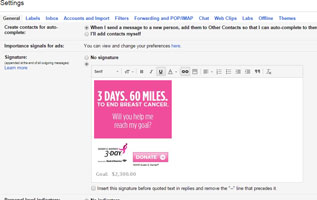
- In Outlook: Go to File > Options > Mail > Signatures.

- In Outlook Express/Windows Live Mail: Go to Signatures Tab.
- In Hotmail: Go to Options > More Options > Message Font and Signature.
- Open the html file you created. It should open up in your web browser and you will see your widget image. Select the widget image, and then copy it using control+c and paste the widget into the email signature box of your email program.
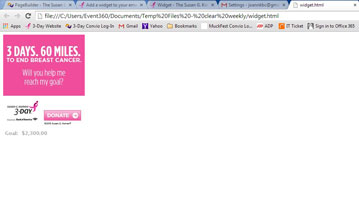
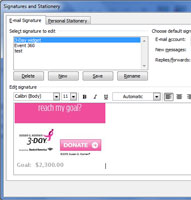
- Alternately: If your email browser lets you upload a file as your email signature, just upload the html file you created.
Please contact your email service provider if you have further questions about how to add an html email signature to your emails.



